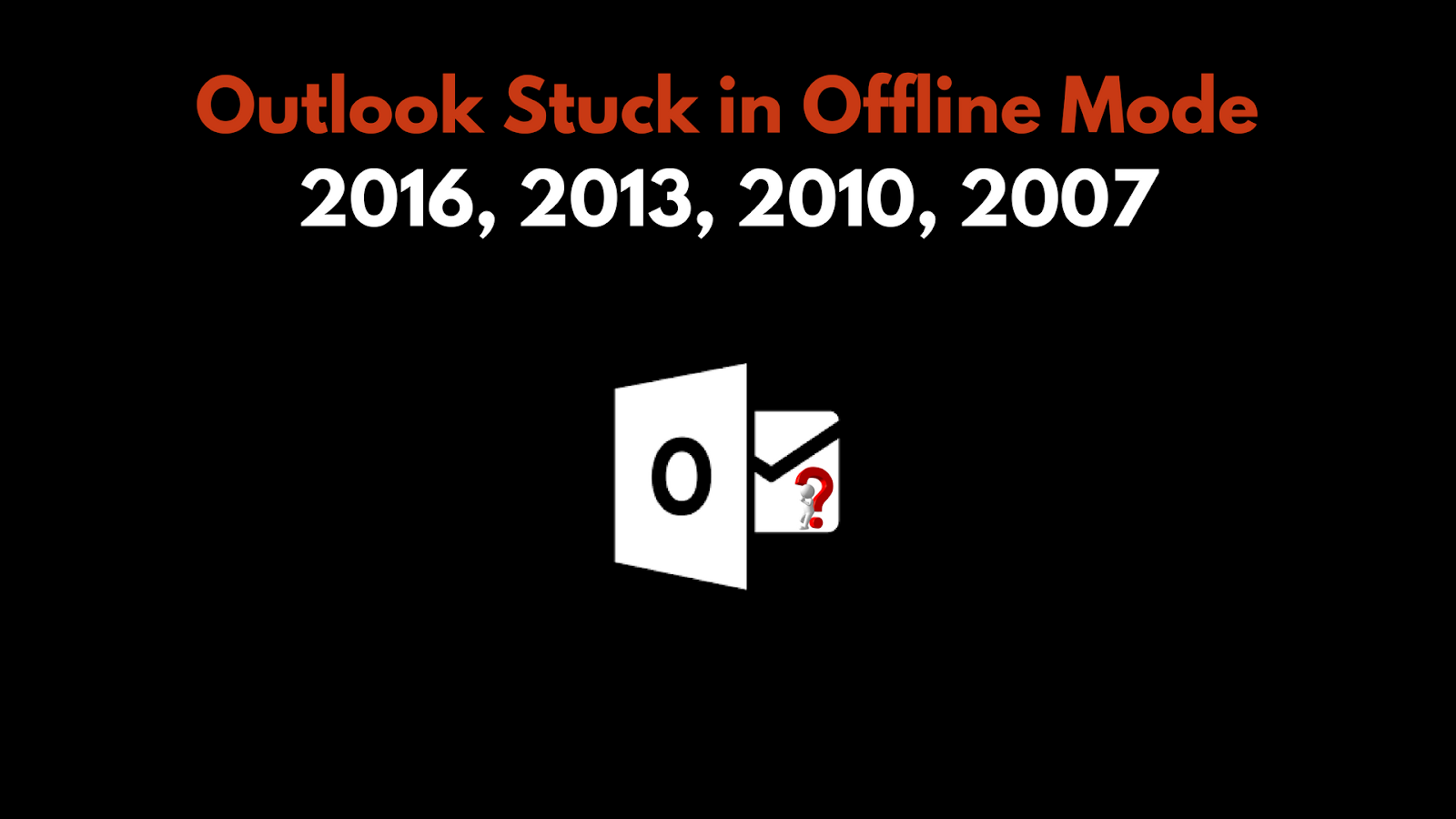Why Should We Use OneDrive for Business – Top 11 Reasons

Due to the adoption of cloud-based tools, people are working in a more effective and smart way. Organizations who are making use of Office 365 for their all business related chores, for them OneDrive for Business plays the most vital role. For both end users and cloud IT admins, OneDrive for Business is becoming one powerful solution as it offers additional capabilities to search for efficient ways to manage the big influx of data. Still, most of the users are unaware of the benefits related to OneDrive for Business. There are numerous capabilities that admin can implement or share with the end users to boost adoption and create power users. Therefore, in this blog, you will learn why to use OneDrive for Business. This will help the organizations to increase work productivity achha nhi lgg rha, alone feel and simplify the collaboration.
11 Reasons to Know Why Use OneDrive for Business
1. With OneDrive for Business Sync Tool Work Offline
With a cloud platform, the user can work from anywhere, on any device, at any time. But sometimes, the user does not have Internet access. Still, OneDrive allows the users to work offline. It offers a tool which helps the user to prevent the user’s Wi-Fi issues.
To work offline the user needs to download the OneDrive for Business sync app. Then he/she has to sign into Office 365 to navigate to OneDrive. Then the user has to search the library which he/she need to access offline and then press sync. The OneDrive for Business library allows the user to sync up to 20,000 files and folders.
The user can also pause or stop OneDrive for Business from syncing when he/she is having low bandwidth issues or accidentally began syncing process.
2. Gain Insight into Your Organization using Office Delve
Office Delve is the Microsoft’s new product, which allows the user to see what his/her colleagues are working on across Office 365. Delve integrates with the OneDrive so that the user can search and share documents with instant results. It acts as a project management tool and social media network all combined into one simple package.
Basically, Office Delve is powered by a technology called as Office Graph. It maps the relationships between people and content according to the Microsoft. Delve has a card-based interface which looks a lot like Pinterest. Each card is made up of documents and informational bites such as comments, likes, views, and tags which shows why and how each card is important. Cards are dynamic due to which the users are able to click and edit immediately. Moreover, one can also comment when the document is launched in Office 365.
3. Save Attachments Directly From Email to One Drive for Business
Many Office users spend much of their workday in sending and receiving files through Outlook. This is the benefit of the integrated file sync and share solution. It allows the user to connect to the applications that the user use most often such as Outlook.
The user can save the file attachments directly in OneDrive for the Business folder using Outlook Web App. Now, to save all the documents in an email, the user has to select Save to OneDrive or Save all to OneDrive. This will save the user documents to OneDrive folder called as Email Attachments. After that, you can easily move from folder to another folder within OneDrive or sent as cloud attachments.
To save a single attachment click on the down arrow and then select Save to OneDrive...BetterCloud
4. Check Out Your OneDrive for Business Storage Space
Now, the user can easily store a large amount of data in Office 365 as Microsoft has increased the cloud storage space available to Office 365 business subscribers from 25 GB to a full terabyte.
To check how much storage space is available to you, navigate to your Site settings page in One Drive for Business and then select Storage Metrics. Now, you will be able to see the allotted space remaining in the bar present in the upper right corner.
5. Enabling and Using Version Control
To stay up to date with the latest changes that are made by the user or his/her colleagues in the documents, Version Control is the best way.
To make use of Version Control, make sure that you are having version history enables in OneDrive for Business. To check it, select any file in the library and then click on Files > Version History. If this option is grayed out then you may need to contact your organization’s administrator to enable it.
Moreover, the Admins can also enable or remove version control from the complete list or the library. Version control settings can be configured to save a new version every time editing is done, depending on the importance of the document.
Once the user has enabled the version control, he/she can view, restore, or delete an earlier version of the document.
6. Configure Links to OneDrive for Business in Your SharePoint
Admins whose organizations are using both SharePoint 2010 and OneDrive for Business this option is good for them. As an admin, the user can set up a link that appears in his/her organization’s SharePoint. This will send users directly to their OneDrive for Business account.
After configuring links to OneDrive for Business in your SharePoint, it will become easy for the end users to navigate from SharePoint to OneDrive for Business.
7. OneDrive for Business on Your Mobile Device
Now, the organizations that use OneDrive for Business can access it on Windows Phone, Android and Apple devices. These apps are designed for ongoing working thus, they are not as efficient and powerful as their web-based or desktop counterparts. However, they have some inherent capabilities which are beneficial on these devices.
With Android devices, the user can pin folders to the home screen for quick access. For this, the user first has to download the OneDrive app on the Android device. After that, tap and hold on a blank space of the home screen and then select OneDrive. Now, he/she will be prompted to select a folder to pin it to your home screen. For enhanced security while accessing OneDrive account set up a PIN or use iOS TouchID.
8. Create and Host an Online Survey
The user can also create a survey with Excel Online, this helps the user to poll a group of friends on various things such as vacation destination preferences etc.
- In OneDrive: Click Create > Excel Survey
- In OneDrive for Business: Click New > Excel Survey
Note: Only personal OneDrive users can follow the next three tips. These tips are not available in OneDrive for Business.
9. Access your Other PC’s through OneDrive
Cloud allows the user to access the documents from anywhere, but OneDrive for Windows permits the user to access their other PCs. Even if the files are not in the user’s OneDrive folders then also he/she can access his/her PC’s through OneDrive. To access documents on other PC’s, the user needs to enable the Fetch Files feature.
10. Embed an Office Document in a Webpage
Would you like to share your PowerPoint or Word document with the readers? No issues, you can take advantage of OneDrive which allows the user to embed documents directly on his/her website or blog. The user just has to check the box next to the name of the document which you want to embed. After that, right click and select the Embed option. Now, select Generate to generate the HTML code. The user can use this HTML code to embed the document into his/her site.
11. Use IFTTT for OneDrive
If This Then That or IFTTT is a tool that automates tasks in the user’s everyday life. The user can connect to IFTTT to OneDrive and make multiple tasks easier.
- Upload all the new iOS photos to OneDrive
- Archive incoming attachments from Gmail to OneDrive
- Upload all new Flickr photos the user post to OneDrive
Summing Up
There are numerous organizations that are migrating to Office 365, OneDrive for Business as it is important for the end users and admin. OneDrive for Business offers various management capabilities. To improve the collaboration and productivity, it is necessary for the admin to take full advantages of it. Thus, in the above section, we have explained different OneDrive for Business tips that will help the users to boost adoption and create power users.