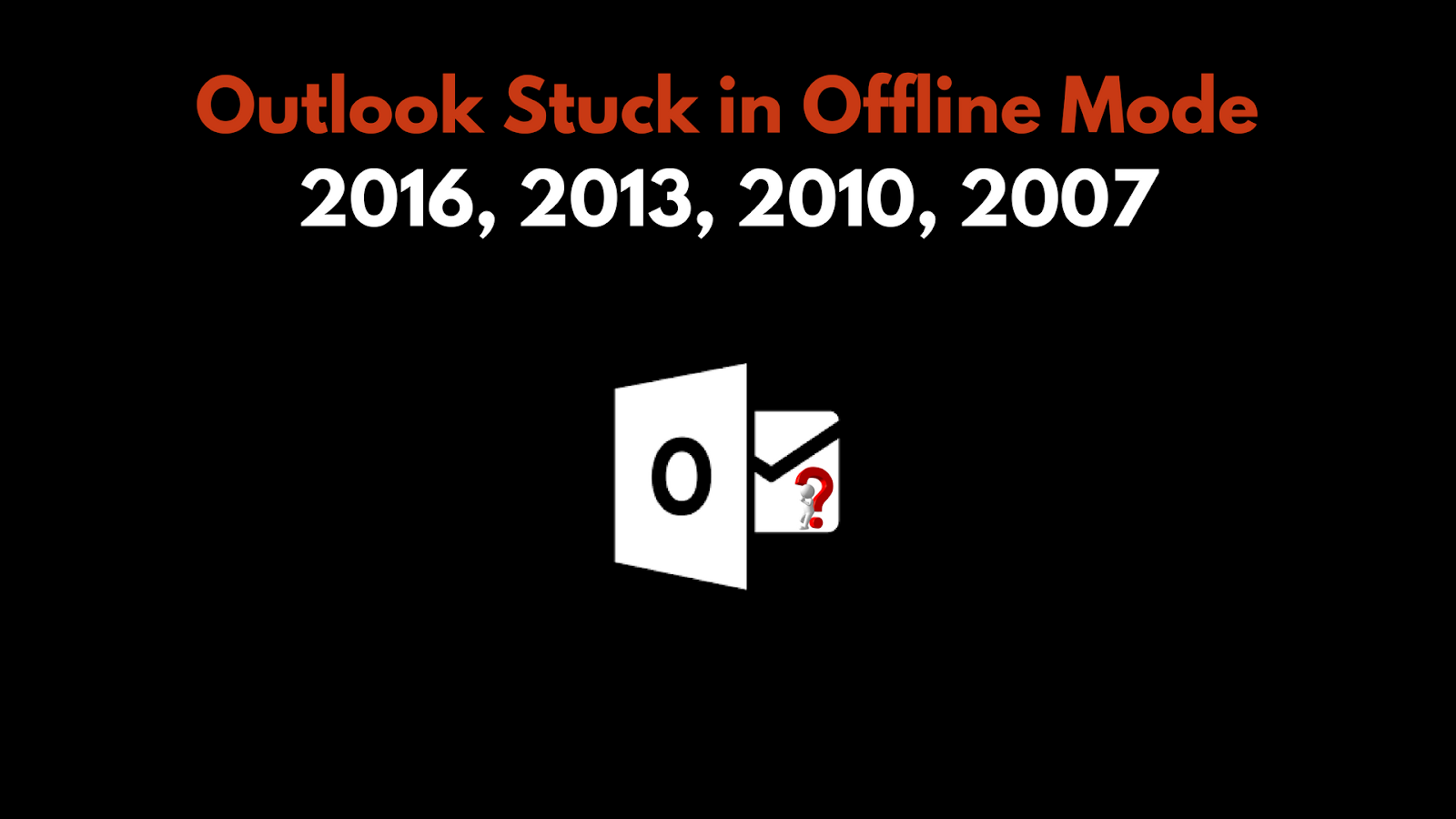
Microsoft Outlook is the proficient email client that has reached the height of popularity. It is the top most choice for any business user. Therefore, being a widely used email client, users expect Outlook to work without any issue. But in some cases, users encounter problems while working on Outlook. One of the rarest problem faced by the users is Outlook stuck in offline mode and users are unable to get back online and receive emails.
However, when a user restarts the Outlook and have an active internet connection, nothing works and Outlook remains in some state. In the worst situation, the work offline button also get greyed out. Thus, to get Outlook back in the normal functioning state, a user needs to fix this issue as soon as possible.
Consider the following queries asked by the users:
“I am an Outlook user and shared lots of emails with my clients on daily basis. Daily I open Outlook on my laptop and receives emails automatically. Now, I have to click on the Send/ Receive button every time I want to receive an email. I do not know, how I can fix this issue. What is the exact problem behind this? Can anyone out there tell me why my Outlook 2007 stuck in offline mode?”
“Hello, I am using MS Outlook 2016 from many years and everything was running fine until last night. I just got a message from a colleague that he has sent me one report. I opened Outlook and tried to check new emails but unable to receive any new messages. After that, I checked Outlook was in offline mode and I changed it to online mode. But the problem is still the same, I do not know what has exactly happened. Any suggestions?”
How to Fix Outlook Stuck in Offline Mode Issue Manually?
Case #1:
If Outlook profile of any user stuck in an offline mode, then he or she needs to check whether Outlook is working in online mode or offline mode. And, for the same, a user needs to look at the lower right corner of the screen. If it is connected with Exchange Server, then it displays Connected to Exchange Server or Online depending upon the version of Outlook.
Now, if Outlook is working in Offline mode, then it needs to be fixed. And, for that, you just have to click on the arrow right of “Offline” and simply uncheck the “Work Offline” option.
Case #2:
Another possible case could be that the Exchange account is not being in the “Cached mode”. Thus, one must enable it by following the simple steps mentioned below:
- First of all, press Window key from the keyboard.
- After that, type Mail in the Search box and hit Enter key.
- Then, click on the E-mail Accounts button.
- Next, you have to double-click on your Exchange account.
- At last, check Use Cached Exchange Mode option.
- In Outlook 2013, click on More Settings button >> Advanced tab and then enable this option.
- Finally, click on the Close button.
After following the above steps, a user may need to close and reopen the Outlook application to get on with the email activities.
Closing Words
When a user is unable to send or receive a new message from Outlook, it becomes a serious problem. It generally happens when Outlook stuck in offline mode. However, the main issue behind this is that either there is a poor internet connection or some issue with Exchange Server. Thus, it is important to fix this issue as soon as possible and let Outlook work normally as before.
